“Cannot Use Thunderbolt Accessory”: What It Really Means and What You Can Do
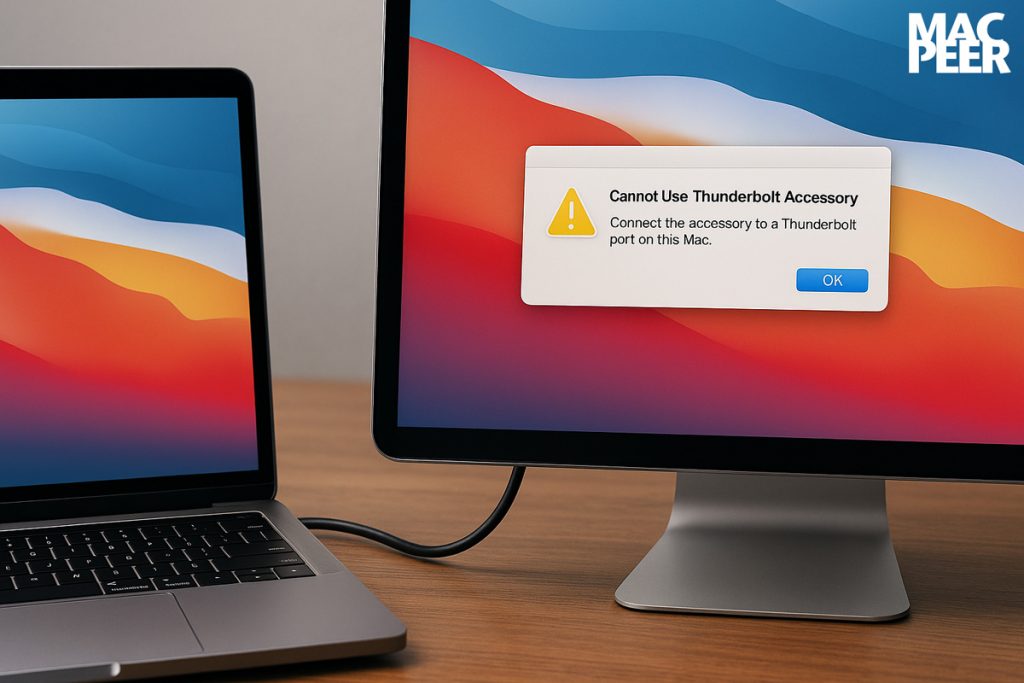
When trying to connect two Macs via Thunderbolt or USB-C cable, users often have a clear goal: to extend the desktop, mirror the display, or use an iMac as an external monitor. But instead, they’re greeted with an error message:
“Cannot Use Thunderbolt Accessory. Connect the accessory to a Thunderbolt port on this Mac.”
This isn’t a bug, nor is it a user error. It’s a clear sign that the connection you’re attempting isn’t supported by your Mac’s hardware or macOS.
Why this message appears
Your Mac is trying to identify a valid Thunderbolt accessory—such as a monitor, external drive, or dock. But if you connect another Mac instead (like a recent iMac), it won’t recognize it as a compatible display. Specifically:
- iMacs with Apple Silicon (M1, M2, M3 chips) cannot be used as external displays, neither via cable nor through Target Display Mode.
- Intel-based iMacs from 2015 onwards also no longer support Target Display Mode.
- The error occurs when one Mac is connected to another Mac that cannot act as a video output device.
This is a hardware and system limitation—not a fault of the cable, nor a user mistake.
What you can do instead
If your goal was to extend your desktop or use an iMac as a second screen, there are alternative methods that don’t rely on a direct cable connection:
1. Luna Display
A small hardware dongle that plugs into a USB-C or HDMI port and allows you to use a second Mac (including Apple Silicon iMacs) as a wireless or wired display.
- Compatible with recent macOS versions
- Supports both USB-C and Wi-Fi connections
- Smooth performance, suitable for creative work
- Requires software installation on both Macs
🔗 Official Luna Display website
2. Duet Display
A software-only solution that extends your desktop to a second Mac over the network (Wi-Fi or Ethernet). The Pro version supports macOS-to-macOS connections.
- Easy to install and configure
- Works well on fast, stable networks
- Requires software on both devices
- Display quality depends on local network speed
🔗 Official Duet Display website
3. Universal Control
A built-in macOS feature introduced with macOS Monterey. It doesn’t extend or mirror the display, but allows you to control multiple Macs using a single keyboard and mouse.
- No display sharing — but files and text can be copied across devices
- Requires: same Apple ID, Wi-Fi and Bluetooth enabled, Handoff turned on
- Windows and apps remain on their respective screens
What’s not possible
- You cannot use an iMac with Apple Silicon as a monitor, via cable or otherwise
- Target Display Mode is no longer supported on macOS or by any current iMac
- No official adapters or hacks exist to enable it again
- No free solution currently allows for true screen extension between two recent Macs via cable
In summary
When macOS displays the message “Cannot Use Thunderbolt Accessory,” it’s letting you know that the device you’ve connected — most likely another Mac — cannot act as a supported Thunderbolt display. It’s not a software bug or faulty cable: it’s a structural limitation.
To achieve a similar result, third-party solutions like Luna Display or Duet Display offer the best experience, and they work reliably on macOS Sequoia and newer systems.
Software mentioned in this article:




