Touch ID not working on MacBook (M1/M2)? Here’s what you can do
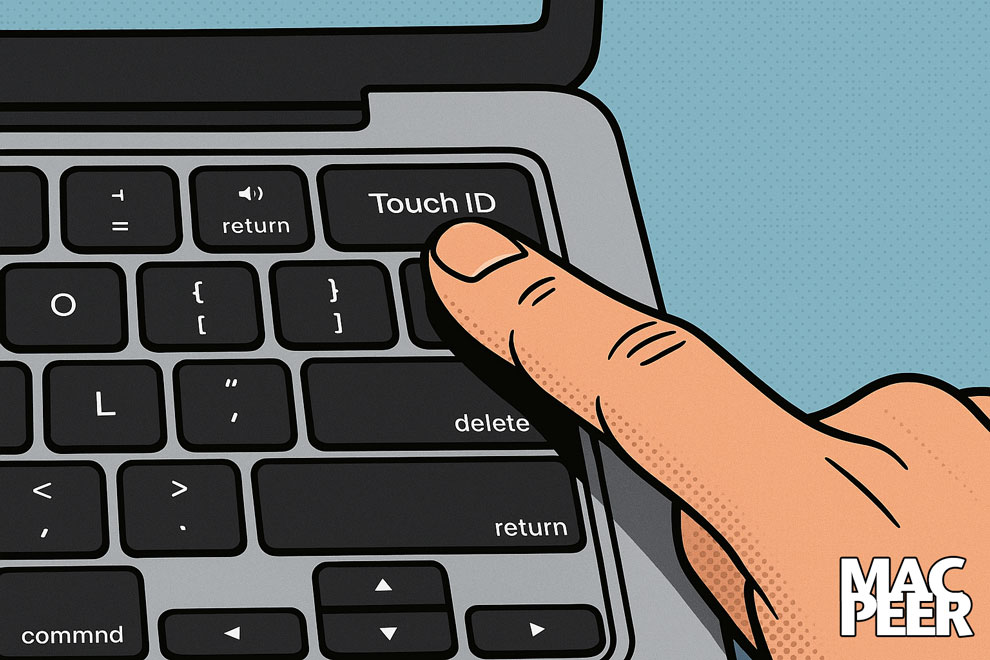
Touch ID not working on MacBook (M1/M2)? Here’s what you can do
If the Touch ID sensor on your MacBook suddenly stops working—no longer recognizing your finger, failing to unlock the Mac, or preventing you from adding new fingerprints—you may be facing a low-level software issue or a hardware defect.
In some cases, the sensor appears “active” in the system but doesn’t respond. Common symptoms include:
- Inability to unlock with your fingerprint
- No reaction when you place your finger on the sensor
- System logs showing OpenDirectory errors (e.g., Code=4200)
- Fingerprints not recognized even after reinstalling macOS
Fortunately, there are several troubleshooting steps you can try before taking your Mac in for service.
✅ Step-by-step troubleshooting
- Check for updates
- Make sure you’re running the latest compatible version of macOS.
- Updates often include fixes for Touch ID and the Secure Enclave.
- Run Apple Diagnostics
- Shut down your Mac.
- Power it on while holding the Power button until you see “Options.”
- Press Command (D) to launch Apple Diagnostics.
- If you see an error related to Touch ID, the T2 chip, or the Secure Enclave, it’s likely a hardware fault.
- Reset NVRAM and SMC
- NVRAM: Shut down, then power on while holding Option ⌥ + Command ⌘ + P + R for about 20 seconds.
- SMC (on Apple Silicon): The SMC resets automatically on reboot—no manual steps required.
- Create a new user account
- Open System Settings → Users & Groups.
- Add a new administrator account.
- Log into that account and try enrolling a fingerprint.
- If it works, the issue is confined to your original user directory.
- Manually clear the biometric database⚠️ Advanced—only if you’re comfortable using Recovery Mode and the Terminal; requires disabling System Integrity Protection (SIP).
- Restart into Recovery (hold Power until “Options” appears, then select it).
- Open Utilities → Terminal.
- Disable SIP:
csrutil disable- Reboot, then open Terminal again and run:
sudo rm -rf /var/db/biometricd- Reboot once more and try adding a fingerprint.
- Return to Recovery and re-enable SIP:
csrutil enable- Contact Apple Support
- If none of the above steps resolve the issue, the Touch ID module or Secure Enclave may be defective.
- If your Mac is under warranty, visit an Apple Store or reach out to Apple Support.
Warning: Avoid using commands like sudo rm -rf unless you’re fully familiar with the Terminal, as they can irreversibly damage your system. Always back up your data before proceeding with advanced troubleshooting.




