Installation
1. Double-click on teleport.prefPane to install the Preferences Pane on your main computer: the "master".
2. Repeat the operation on every Mac you want teleport to control, that have to be on the same network.
3. Activate teleport on all your Macs by checking "Activate teleport" in the Preferences Pane.
4. Activate sharing on the Macs you'll need to control by checking the "Share this Mac" in the Preferences Pane.
5. Your shared Macs should now appear on your "master" Mac, in the teleport Preferences Pane. Drag the screens around yours and start using teleport.
Usage
Using the convenient Preferences Pane, you configure which hosts you want to control, arrange them graphically like in the Monitors panel to define which edge will be active, and you're ready! Simply reach the edge of the screen where a slave host is connected, and you take control of the other Mac. The mouse and keyboard are acting like if they were connected to the controlled host, and the pasteboard is synchronized if the option is checked, and its size below the maximum authorized value. On the master computer, a nice notification indicates that it controls another Mac, and shows you the position of your mouse cursor.
To take back the control of your main Mac, simply drag the mouse back from where your cursor came, just like when you have several monitors.
Technical specifications
teleport uses Bonjour to find available hosts.
For controlling them, it catches the events of the master computer, sends them on the network using TCP (port 44176), and uses some CoreGraphics calls on the slave computer.
For pasteboard synching, teleport uses TCP (port 44177) for reliable transfers.
Important Warning: teleport pr3.5 does NOT encrypt data transfers. Therefore, be sure to have a safe network before sending sensitive keystrokes, such as passwords, on a slave computer. Encryption is planed for later.






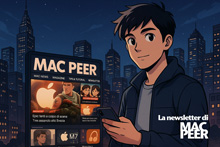

 Rispondi Citando
Rispondi Citando


Connect With Us